How to Move or Copy a Content Block
Info: This article applies to Website Builder purchases made after 14th January 2025. For further assistance, please contact our support team.
In this article, you will learn how to copy or move content blocks within the editor, whether they are on the same page or across your entire site.
TIP: In the editor, sections and content blocks have different roles. Sections are larger areas on the page, managed via the gear icon on the right. Content blocks are smaller elements (such as a form or a text box) within these sections, controlled through the three dots button directly on each content block. A single section can contain multiple content blocks.
This article will cover:
- Moving content blocks within a single page
- Moving content blocks across the site
- Duplicating content blocks
Getting Started
To get started, you first need to log into the web builder through your Online Control Panel. Unsure how to do so? Follow our guide HERE
Moving Content Blocks Within a Single Page
Step One
Click the content block you want to move and drag it to any part of the page. The orange line that will appear dictates where the block can be placed.
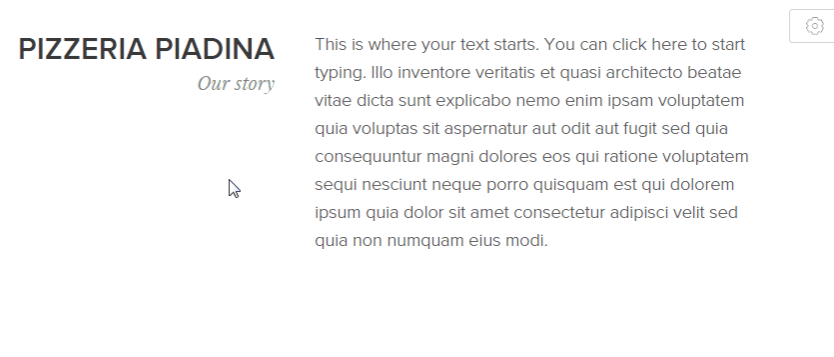
Step Two
At this point, you can adjust the width of the content blocks with the slider.
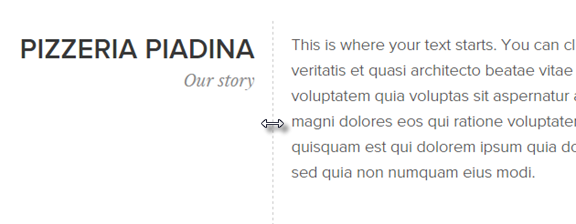
Moving Content Blocks Across the Site
Step One
For the chosen content block, click on the three dots and then select Move.
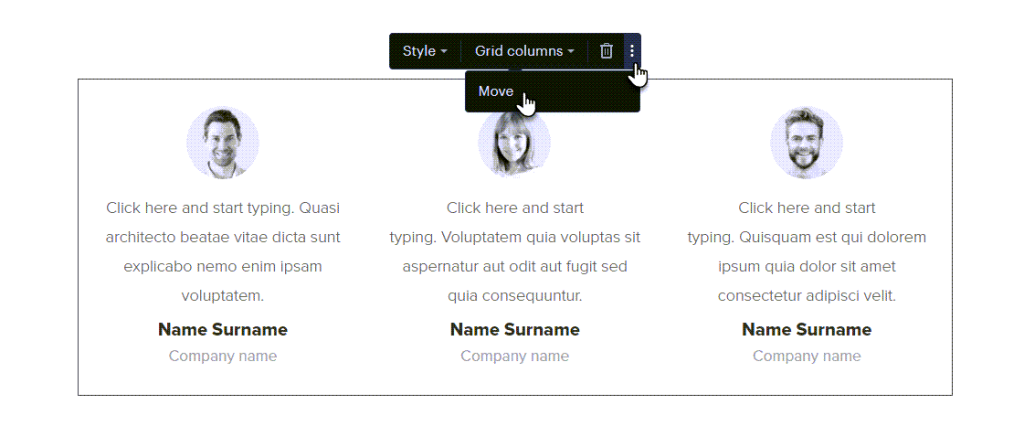
Step Two
In this section, you can select the page where the content will be moved to. Select Keep the block on this page as well if you want the block to be copied.
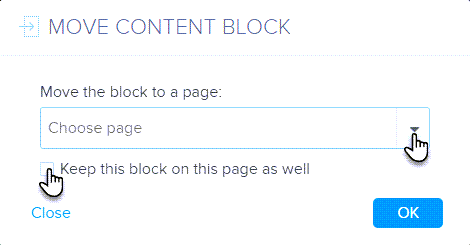
You can select multiple pages to copy or move your content block if you wish.
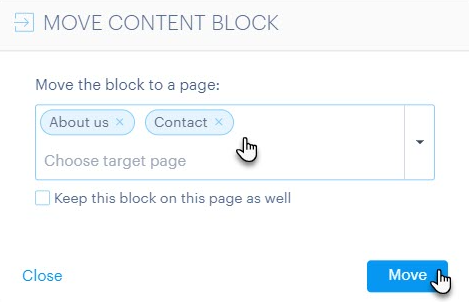
TIP: You can copy content blocks to products, classic website pages and blog articles.
Step Three
After completing this action, you will then be redirected to the page where the new content has been moved/copied.
Duplicating Content Blocks
Step One
For the chosen content block, click on the 3 dots and then the Copy button.
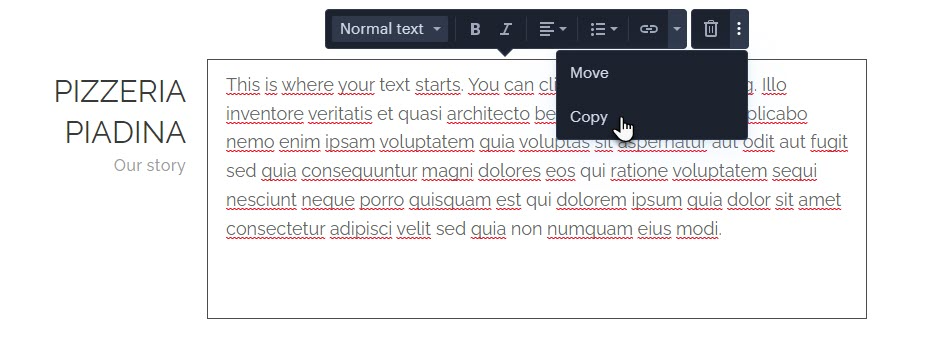
Step Two
The duplicate content block will now appear direct below the original.
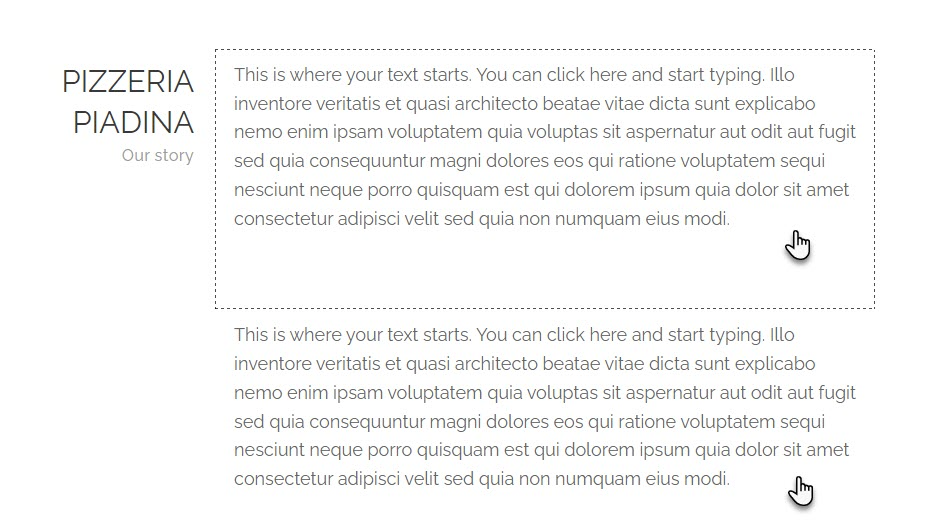
If you have any further questions, simply raise a support request from within your Online Control Panel or call us on 0345 363 3634. Our Support team are here to help and ready to assist you with your enquiry.
For assistance raising a support request please follow the following guide.