How to reset a user password for Microsoft 365
In this article, we will show you how to reset a user password within your Microsoft 365 Admin area.
Getting Started
To get started, you first need to log into your Microsoft Admin area located at https://login.microsoftonline.com/ with your Admin username and password.
TIP: Unsure where to find your Admin details? If so, please refer to our support guide HERE.
Step One
To begin, select Admin from the menu column on the left-hand side of the page.
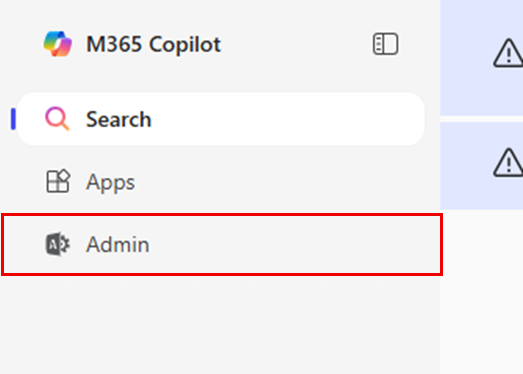
Step Two
Select Users from the menu column on the left-hand side of the page.
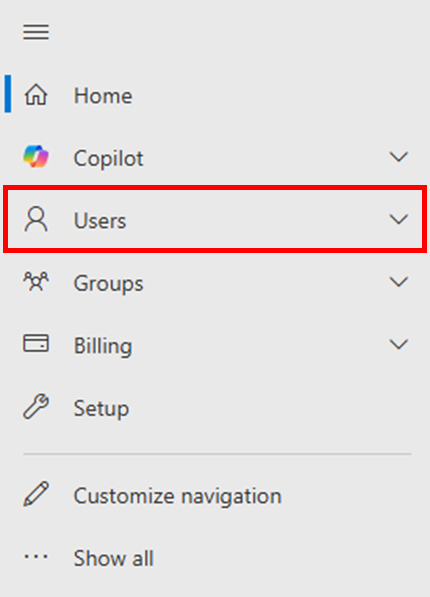
Once you have selected Users, select Active users.
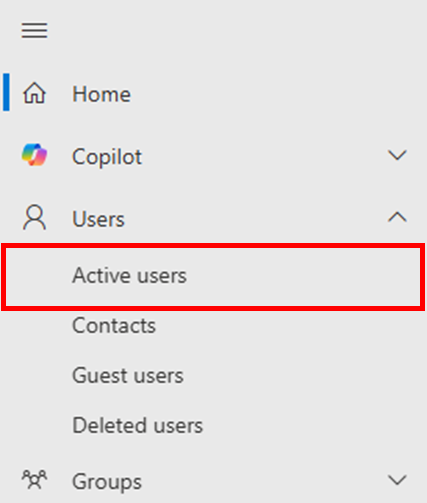
Step Three
Hover your mouse near the user you wish to change the password for and a blue key will appear to Reset a password. Select the blue key.
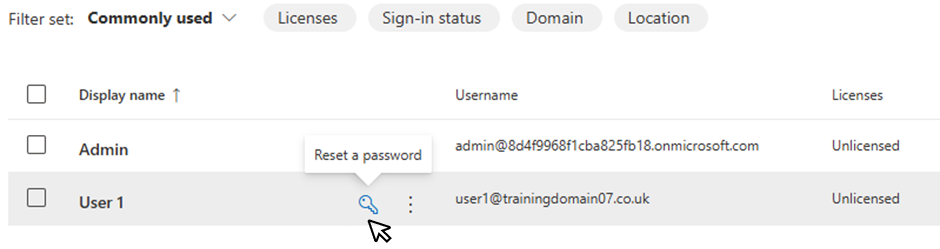
Step Four
In the panel that appears on the right hand side of the page, you will be presented with two options which are enabled by default:
- Automatically create a password
- Require this user to change their password when they first sign in
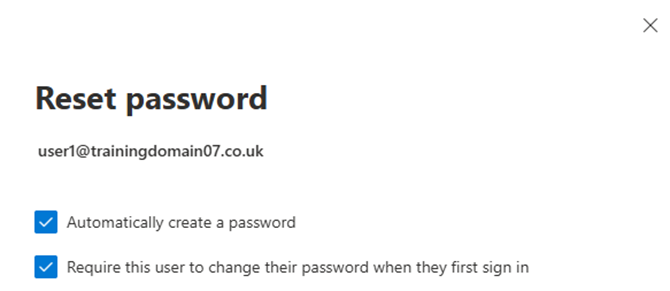
Automatically create a password
Microsoft will automatically generate a password on your behalf. If you deselect this option, you will have the opportunity to create a password of your own choosing.
Should you choose to create your own password, it is recommended that your new password be at least eight characters in length and include a combination of uppercase and lowercase letters, numbers, and symbols.
Require this user to change their password when they first sign in
The user will be prompted to create a new password the first time they log into their account.
This is typically used for security purposes, i.e. an administrator creating a new account and setting a temporary password. Requiring the user to change it upon first sign-in ensures that only they know the final password, helping to protect the account and to provide privacy.
Step Five
Once you have selected your preferred option(s), confirm your choices by clicking Reset password.
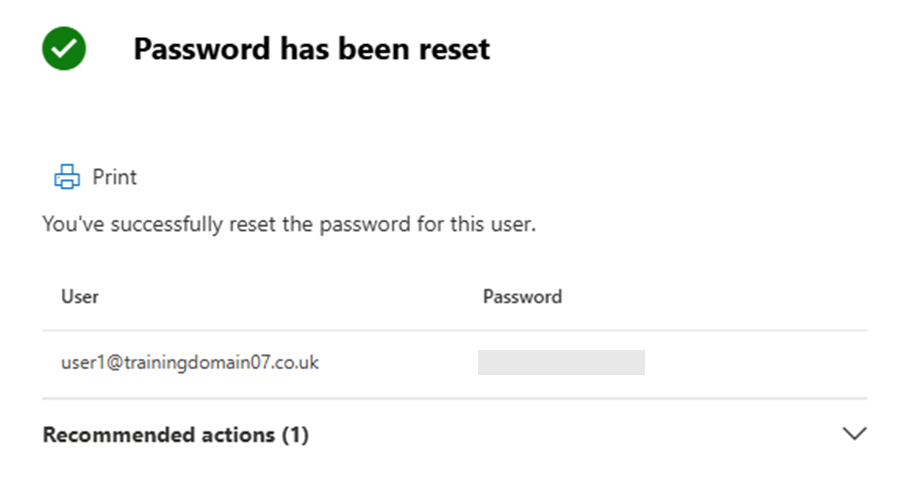
If you have any further questions, simply raise a support request from within your Online Control Panel or call us on 0345 363 3634. Our Support team are here to help and ready to assist you with your enquiry.
For assistance raising a support request please follow the following guide.