How to set an Out of Office message in Webmail
When we’re on our Holiday, sometimes you might get important emails sent that you won’t see. Therefore, it might be helpful to let the sender know that the email will not be seen.
This guide will show how to set an Out of Office message and how to set it for a specific time for when your annual leave starts and finishes.
Step One
From the home page in webmail, you need to select Settings

Step Two
Next you will need to click on Out of Office.
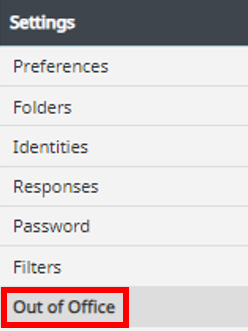
Step Three
You can create your Out of Office message with the subject and main message which will be sent out automatically to anyone sending you an email.
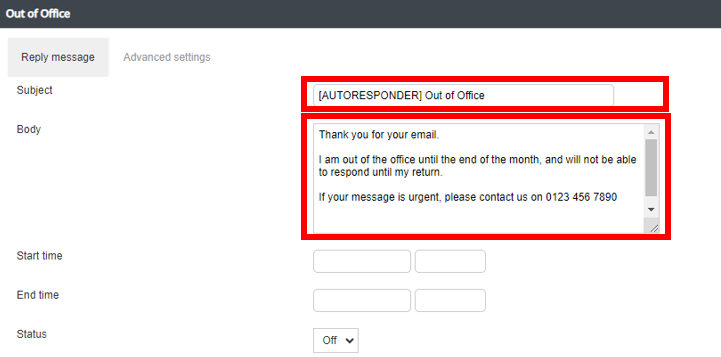
Step Four
Now you can set your Start Time and the End Time as to when you are Out of Office. This will then create an automatic response for that time.
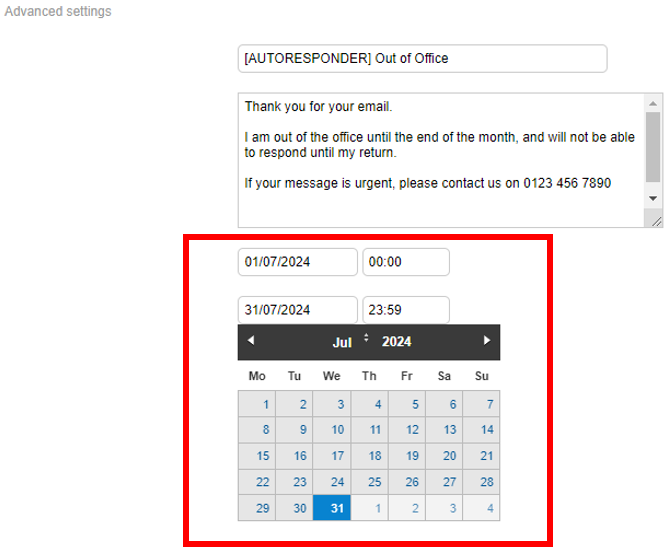
Step Five
If you require more depth for your automatic response, you can select Advanced Settings.
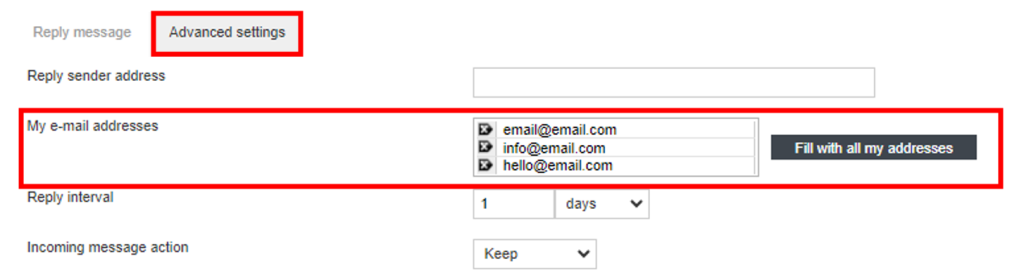
If you have multiple email addresses being delivered to your mailbox, you can set which ones will use the Out of Office response.
If you have any further questions, please raise a support request from within your Online Control Panel or call us on 0345 363 3632 and our customer support team will be happy to help.