How to set up a POP3 account in Mac Mail
This article will demonstrate how to setup a new POP account in Mac Mail.
Please note that Names.co.uk does not support 3rd party email applications, and therefore these guides are provided out of courtesy.
Before proceeding with the setup of your email account we recommend that you login to Webmail first using your email address and email password. This is to ensure that you are using the correct login credentials.
If you are unsure of your email password please use the following guide to reset it:How to reset my email password
You will also need to ensure that you have purchased our Authenticated SMTP package – without it you will be unable to complete the setup. To upgrade to this service please either use the Upgrade Options within your Control Panel, or call our team on 0345 363 3634.
Now that you know your email password and have activated Authenticated SMTP, let’s proceed with the setup in Mac Mail.
Once you have opened Mac Mail, click on Mail > Add Account
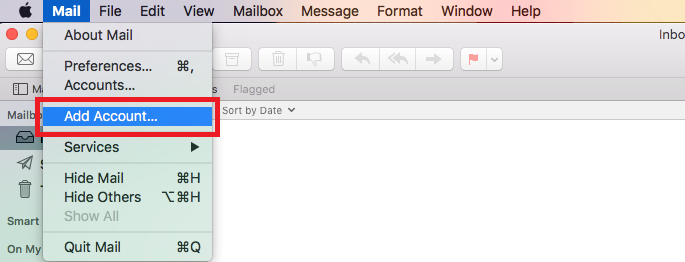
Next select the option for Other Mail Account, and click Continue.
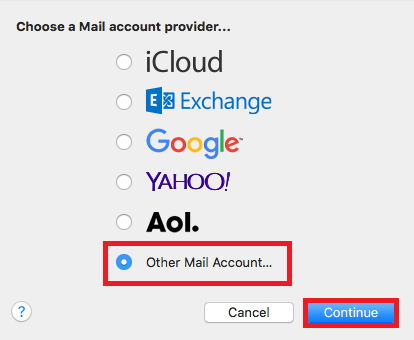
Enter a Display Name, your Email Address and your Email Password, and click Sign in.
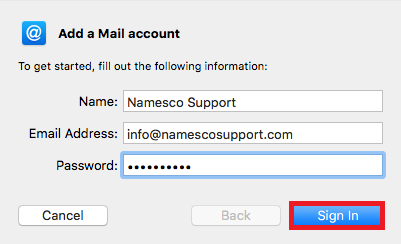
You will now need to enter the following server information, and click Sign in.
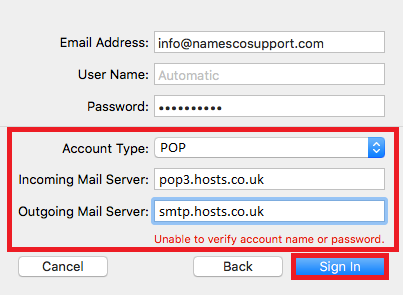
Your POP email account setup is now complete.