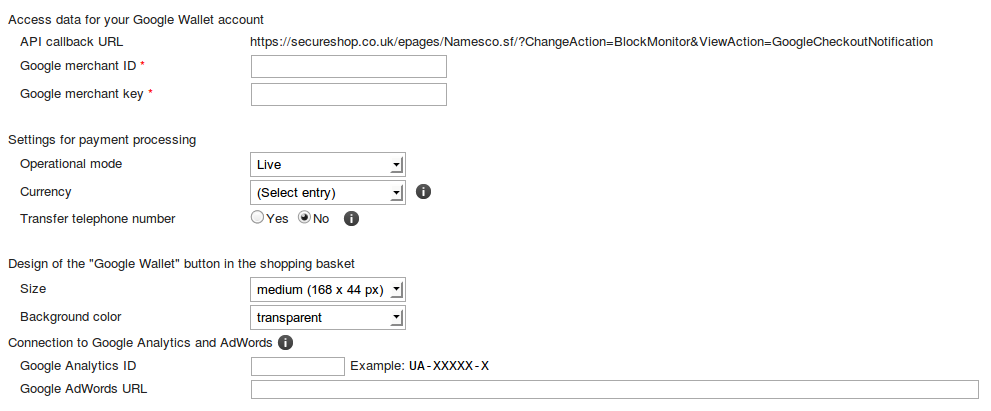How to set up Google Wallet
If you are going to use Google Wallet as a payment option you can set this up through your Ecommerce back office.
Google Wallet is available to use on all of our Ecommerce packages and can be activated by following the steps below.
First you will need to log into your Ecommerce back office, if you have not logged in before please see this article on how to do so How to log into your Ecommerce back office.
Now that you are logged in, navigate to Settings and Payment.
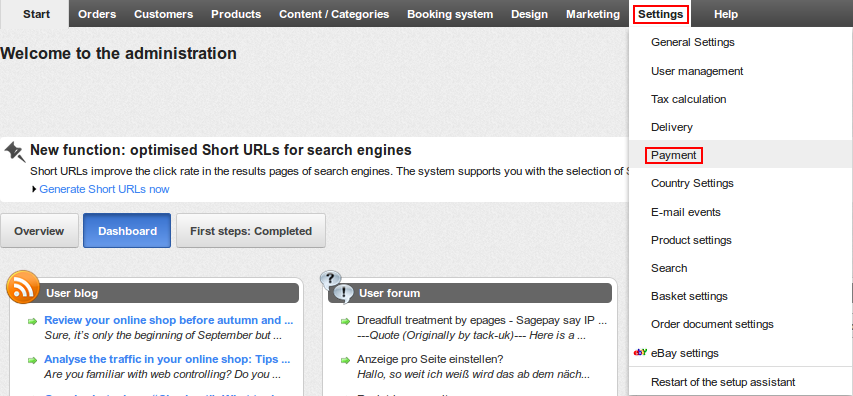
If your desired payment method is not displayed under Payment methods you can add it by clicking on the drop down box labelled Select entry.
Once selected click the Plus icon to add it to the list.

Now we have the Payment Method of choice added you will need to enter a few details before activating it, to do this click on the Complete it option as shown below.
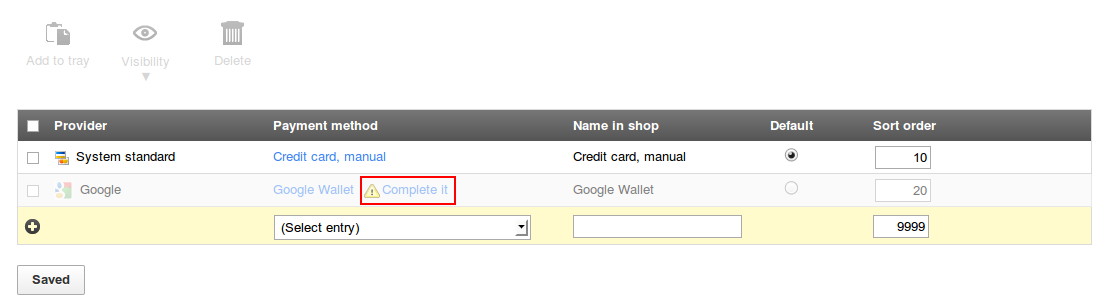
On the next page is a list of instructions regarding signing up to and using a Google Wallet as a payment method, if you have not already done so I recommend following all of these steps.
Once you have done this fill in the Access Data for Google Wallet, you will have this information from following the steps that I recommended.
Finally select your transaction type, Operational mode, Currency and the design options you would like to show on your Ecommerce Shop.