How to Set Up Shared Product Stock for All Languages
Info: This article applies to Website Builder purchases made after 14th January 2025. For further assistance, please contact our support team.
In this article, you will learn about the shared product inventory across all languages feature. This functionality is ideal for multilingual online stores where products are shared and displayed consistently across different languages, ensuring a unified inventory management system.
Getting Started
To get started, you first need to log into the web builder through your Online Control Panel. Unsure how to do so? Follow our guide HERE
Step One
To enable the function – in the administration of your project, click Store settings < General settings.
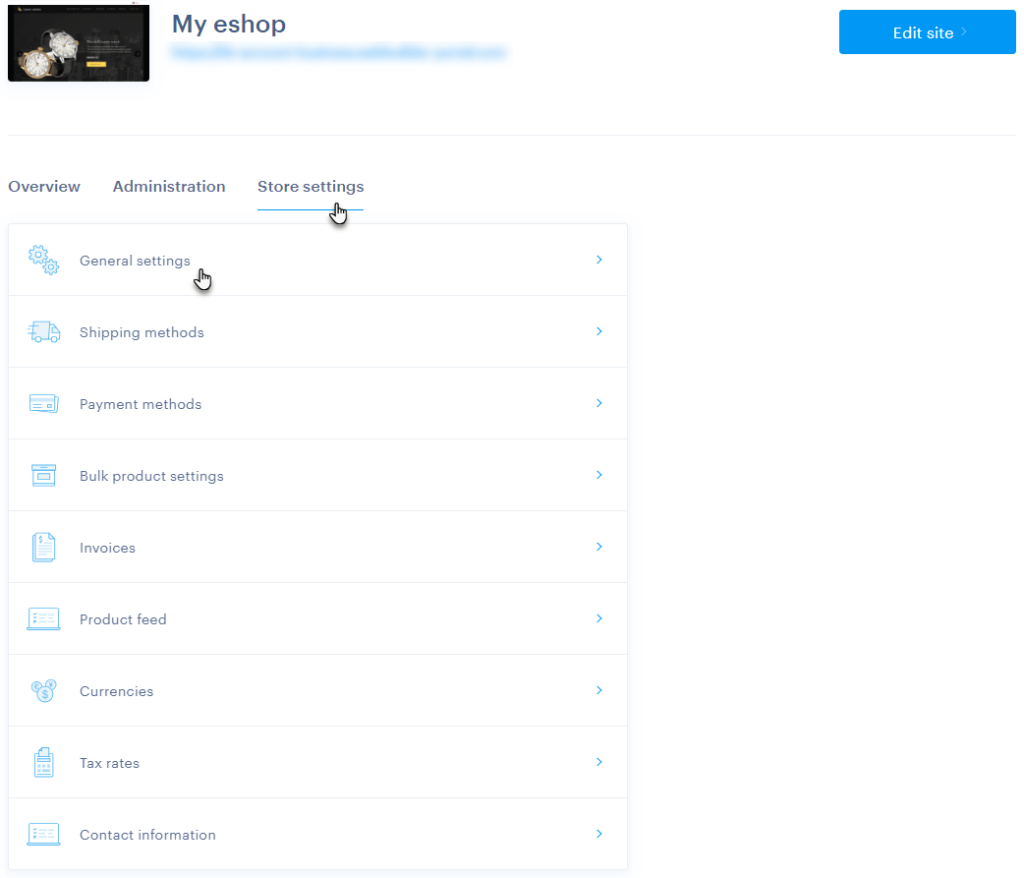
Step Two
Go to Shared product inventory across all languages < Edit.
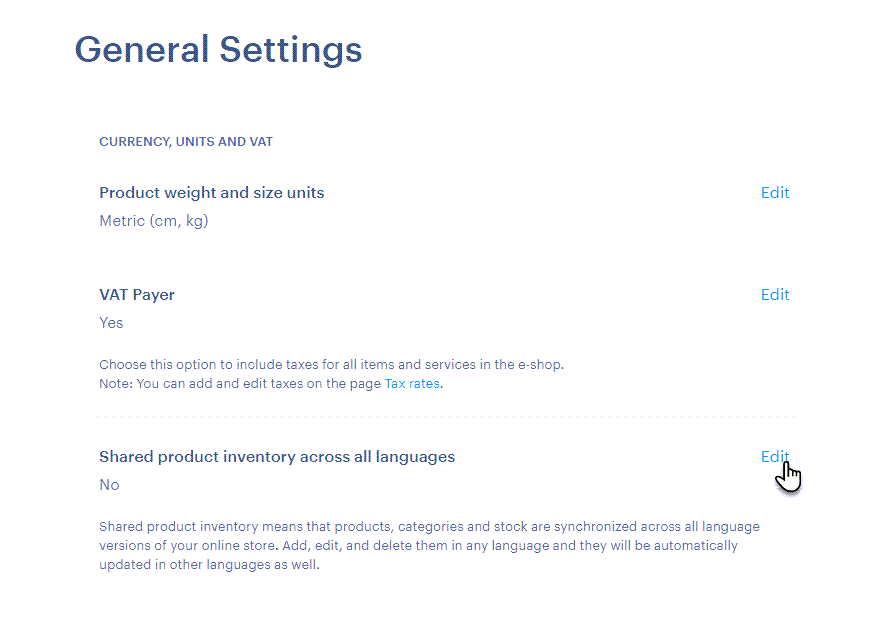
Step Three
Click Yes, then select the language version where you want to keep your products and confirm with Save.
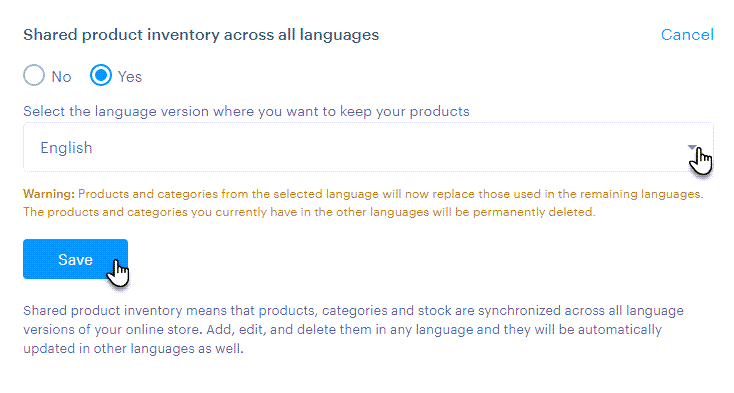
Step Four
The selected language version where you want to keep your products is the administration language of your website, meaning the language in which the default content of individual product items will be displayed.
IMPORTANT: If the shared inventory is turned off and you enable it, you will need to select one language from which all products will be retained. This language will be unified across all others, and products will be removed from the other language versions.
Setting the Language Versions of Individual Products
Step One
Click Products in the editor.

Step Two
You can find the switch for language versions in the Products section. Additionally, the indicator of the current language is displayed next to the product names.
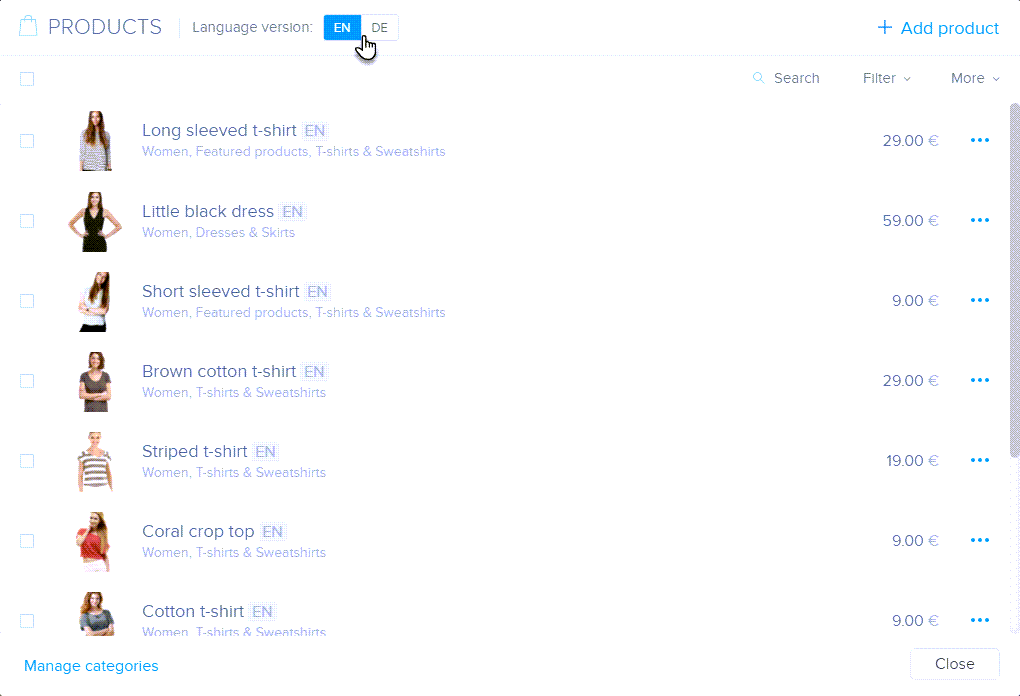
You can also find the switch directly in the individual product settings.
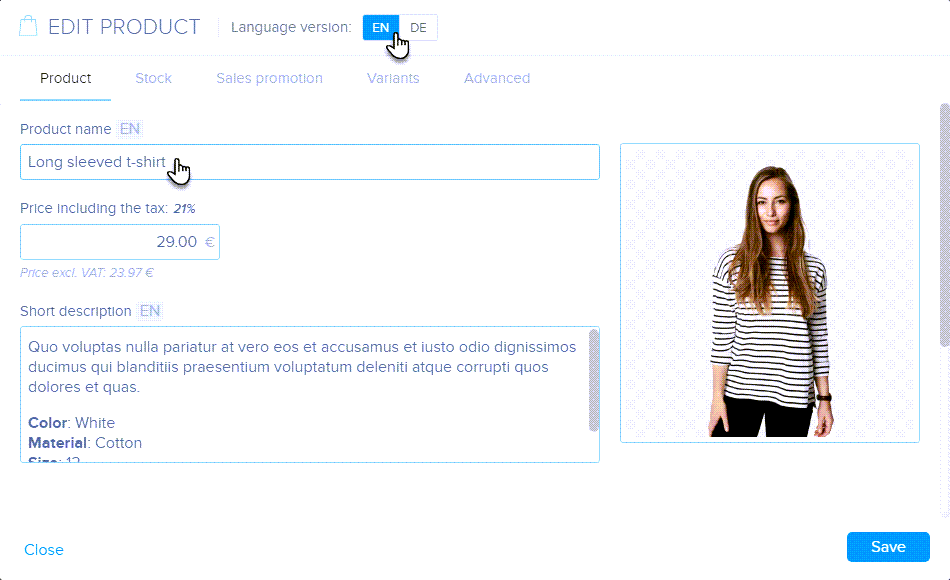
The individual product settings within the shared product inventory are divided into language items and non-language items.
Language items are product parameters that can vary for each language version. These include the product name, short description, product label, title, URL, meta descriptions, keywords, variant group name, and variant names.
When you edit or delete a language item, the changes will only apply to the specific language and will not be reflected in other languages.
TIP: If you fill in one of the parameters of language items in only one language version, you will be notified in the editor with the following message.
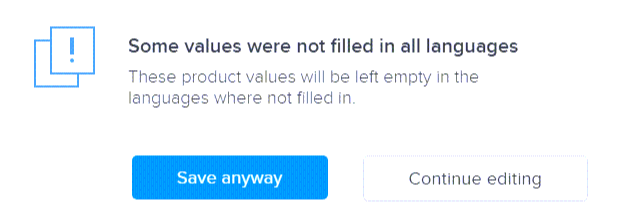
Non-language items are parameters that remain unchanged for all languages. These are price, product photos, categories, product visibility, product number, product availability, product weight, product size and comparative price.
IMPORTANT: If you delete or edit a non-language item, the change affects all language versions of the product.
TIP: The difference between language and non-language items can be identified by the indicator of the current language. Language items always have this indicator, while non-language items do not.
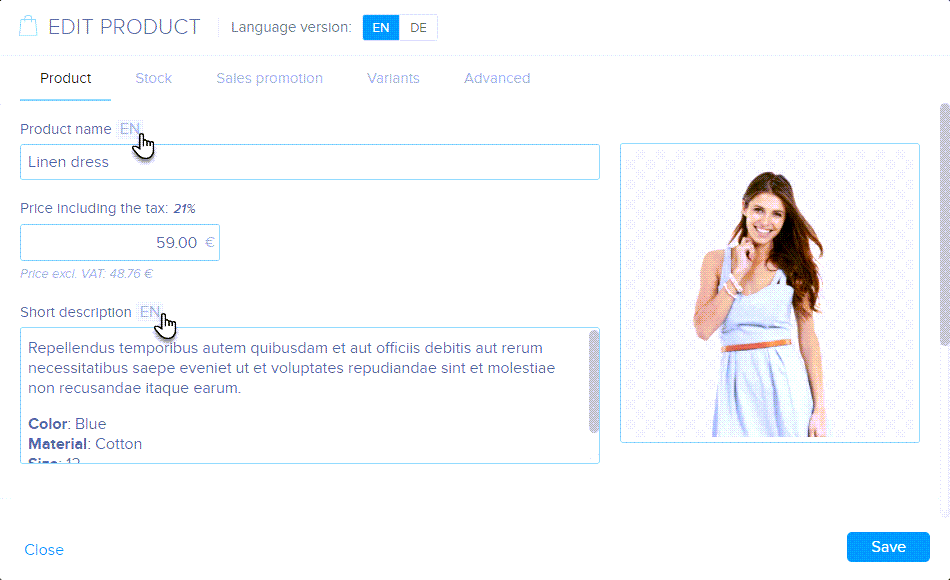
ATTENTION: If you delete a product, it will be deleted automatically in all language versions.
If you have any further questions, simply raise a support request from within your Online Control Panel or call us on 0345 363 3634. Our Support team are here to help and ready to assist you with your enquiry.
For assistance raising a support request please follow the following guide.