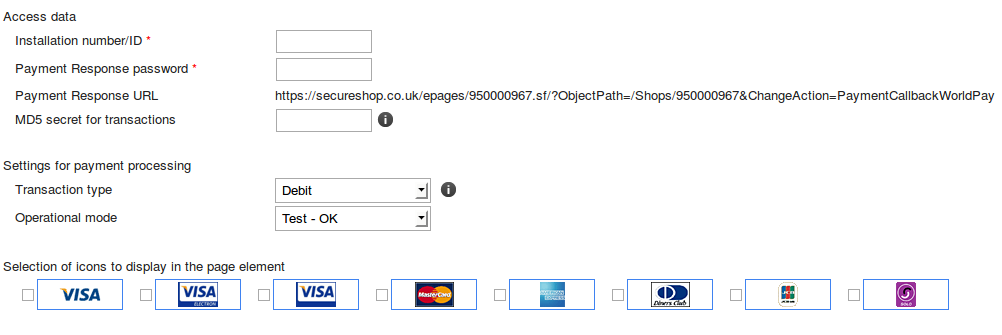How to set up World Pay
If you are going to use World Pay as a payment option you can set this up through your Ecommerce back office.
World Pay is available to use on all of our Ecommerce packages and can be activated by following the steps below.
First you will need to log into your Ecommerce back office, if you have not logged in before please see this article on how to do so How to log into your Ecommerce back office.
Now that you are logged in, navigate to Settings and Payment.
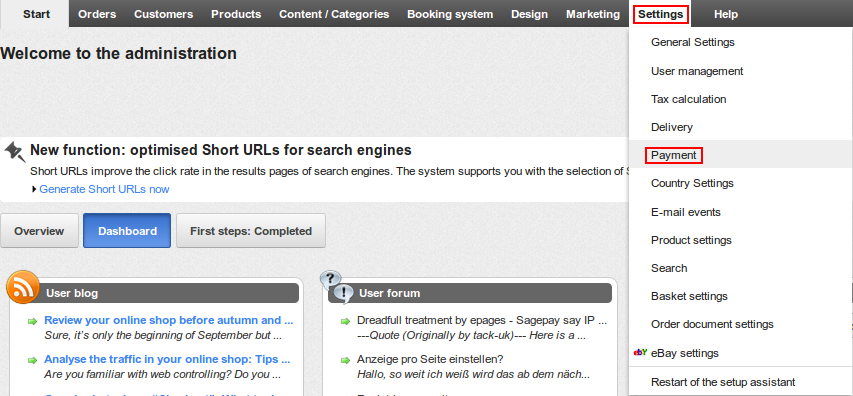
If your desired payment method is not displayed under Payment methods you can add it by clicking on the drop down box labelled Select entry.
Once selected click the Plus icon to add it to the list.

Now we have the Payment Method of choice added you will need to enter a few details before activating it, to do this click on the Complete it option as shown below.
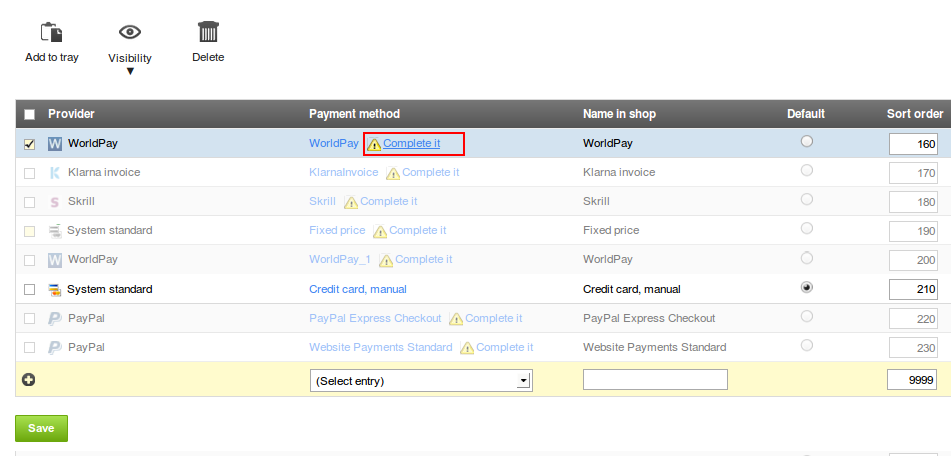
On the next page are a list of instructions regarding signing up to and using a WorldPay account, if you have not already done so I recommend following all of these steps.
Once you have done this fill in the Access data from the information you have obtained from WorldPay.
Finally select your transaction type, Operational mode and the Icon you would like to show on your Ecommerce Shop.