PHP
In this article, we will walk you through managing PHP parameters and changing PHP versions using WePanel. These processes are essential to optimise your website’s performance and ensure compatibility with the latest features and security updates.
Getting Started
To get started, you first need to log into the WePanel through your Online Control Panel. Unsure how to do so? Follow our guide HERE
Changing the PHP Version
When you change your PHP version, your website, plugins, or themes might stop working due to incompatibilities. If this happens, you can revert to the previous PHP version by following the same process outlined below.
Before You Begin
1. Check Compatibility
- Ensure your website’s applications, themes, and plugins are compatible with the new PHP version. Refer to the developer’s documentation or update logs.
2. Update Code and Dependencies
- Update your CMS (e.g., WordPress, Joomla) and plugins/extensions to their latest versions. Updates often include compatibility fixes.
3. Review Custom Code
- Audit any custom code for deprecated functions or features removed in the target PHP version.
TIP: If you are uncomfortable performing these updates, our Customer Success team can assist. For more information, call our Sales team at 0345 363 3632 or raise a support request.
Step One
In your WePanel, go to Other tools and select the PHP versions panel.
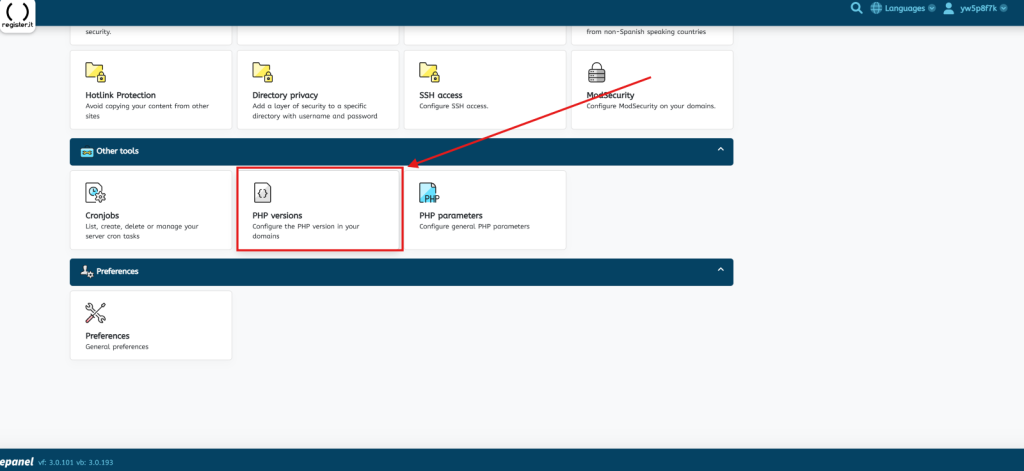
Step Two
Select the desired PHP version for your hosting space. Versions between 5.2 and 8.3 are available, however we would always recommend using a version that is within active support by PHP for security and performance reasons. The current supported versions can be seen here
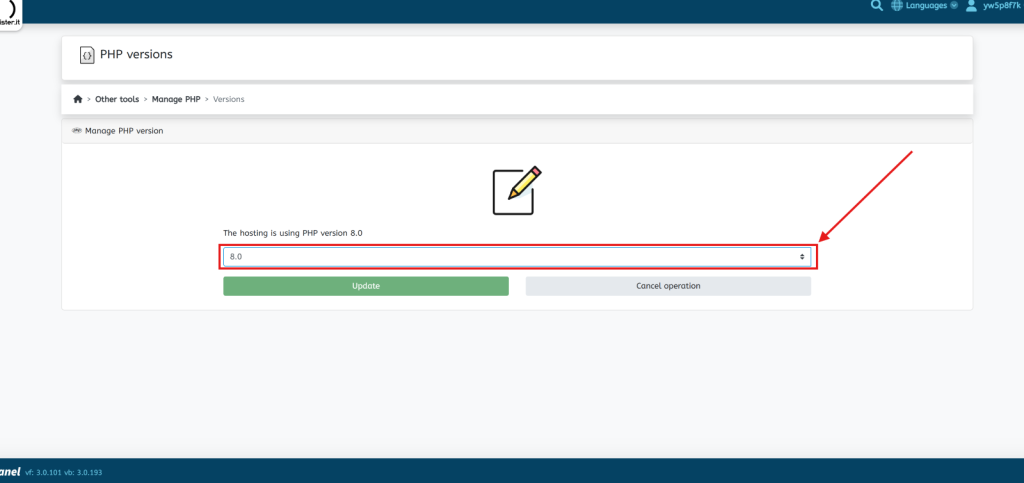
Step Three
Click Update. Changes will take effect within a few moments.
Editing PHP Parameters
Step One
In your WePanel, go to Other tools and select the PHP parameters panel.
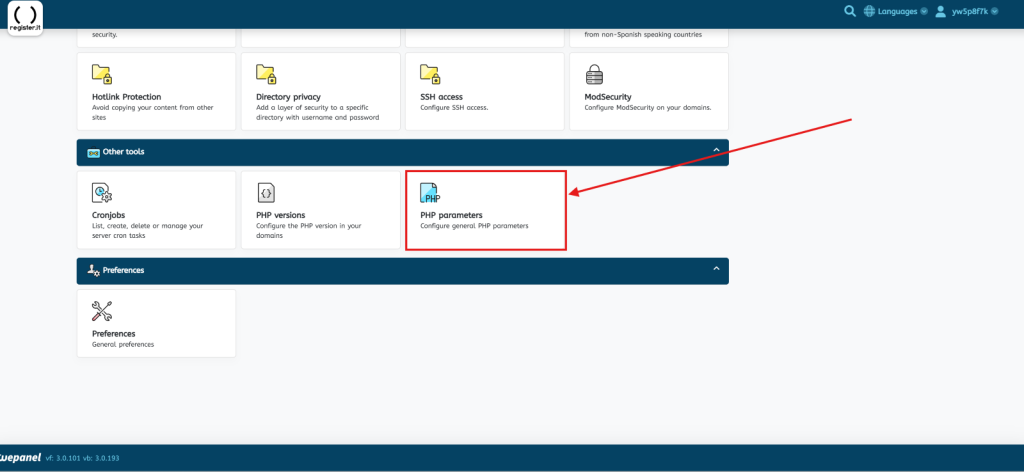
Step Two
Click Options to adjust various PHP settings, such as memory limits and maximum script execution time.
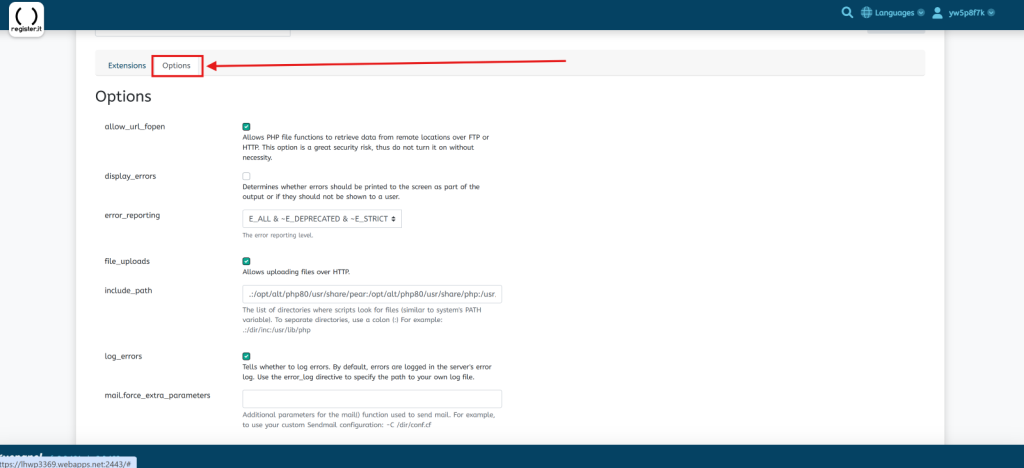
| Parameter | Description |
| allow_url_fopen | Allows PHP functions to retrieve data from remote locations via FTP or HTTP. This poses a security risk and should be disabled unless necessary. |
| display_errors | Determines whether errors are displayed to the user as part of the output. |
| error_reporting | Sets the error reporting level, allowing you to define the types of errors reported. |
| file_uploads | Enables HTTP file uploads. This must be enabled for file upload forms to work. |
| include_path | Specifies directories where scripts search for files (similar to the system PATH variable). Example: /dir/inc:/usr/lib/php. |
| log_errors | Specifies whether errors are logged to the server’s error log. Use the error_log directive to set the error log file path. |
| mail.force_extra_parameters | Additional parameters for the mail() function, used for sending emails. |
| max_execution_time | Sets the maximum time (in seconds) a script can run before being terminated. |
| max_input_time | Sets the maximum time (in seconds) allowed for a script to parse incoming data, such as POST and GET. |
| memory_limit | Sets the maximum memory a script can use. Use -1 for no limit (not recommended). |
| post_max_size | Sets the maximum size of data sent in a POST request. Should be greater than upload_max_filesize but less than memory_limit. |
| open_basedir | Restricts files that PHP can access to specified directories. Example: /dir/upload:/usr/tmp. |
| session.save_path | Directory where PHP stores session data files. Example: /dir/tmp. |
| short_open_tag | Enables the use of short PHP tags <? instead of <?php. |
| upload_max_filesize | Sets the maximum file upload size. Use units like K (kilo), M (mega), or G (giga). Example: 128M. |
Step Three
Click the Extensions link to view and manage available PHP extensions. Enable or disable extensions as needed for your website.
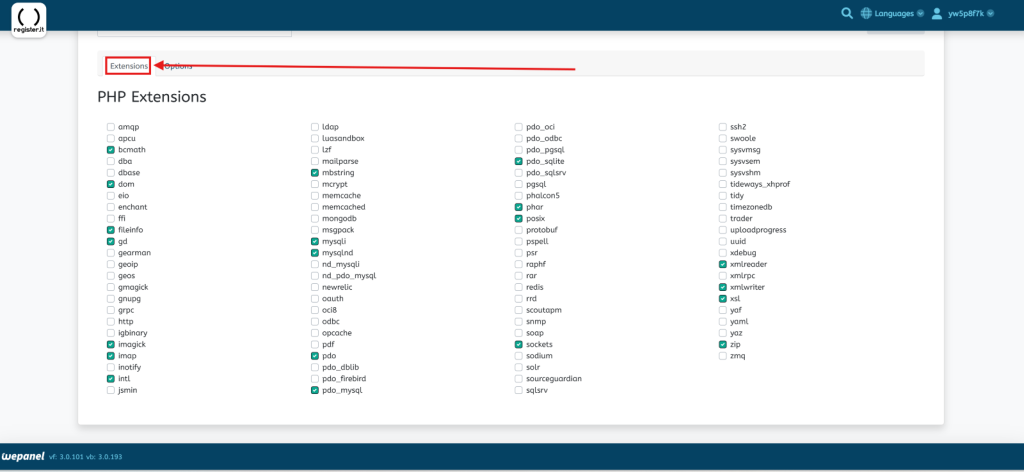
If you have any further questions, simply raise a support request from within your Online Control Panel or call us on 0345 363 3634. Our Support team are here to help and ready to assist you with your enquiry.
For assistance raising a support request please follow the following guide.