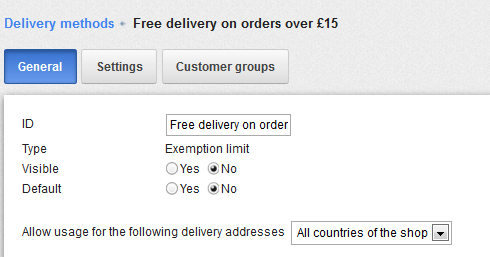Setting up Free Delivery when an order is over set value
This walk through is about setting your Namesco Ecommerce package to give your customers free delivery on their orders if they order over a certain value. This can be done on the number of items that they order or by the value of the basket, in this demo I will show it configured on the value of the basket contents.
Getting Started
You will first of all need to log into your shop back office this is done through the Namesco control panel
Once you have logged in and chosen the shop that you want to configure, move your mouse over the “Settings” tab and click on “Delivery“.

Creating and Configuring your Free Delivery Option
In my shop I don’t have “Free Delivery” as an option, I may have deleted it already, if you do have it, just select the tick box next to it and delete it in the normal way.
Creating the new Delivery method
- First select the Add button above the list.
- Fill in the Name in shop field and select Free delivery as the type.
- Now click the “Add” button.
Creating free delivery for orders over a specified amount
- First select the Add button above the list.
- Fill in the Name in shop field and select Exemption limit as the type.
- Now click the “Add” button.
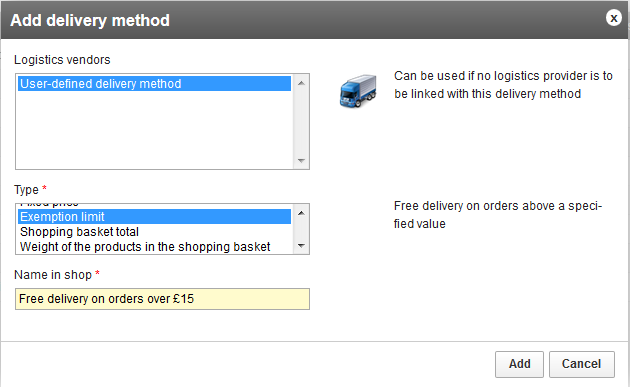
Completing the new Delivery Method
Congratulations you have created your new Delivery Method, now all you have to do is complete all the settings and your customers will be able to have Free Delivery.
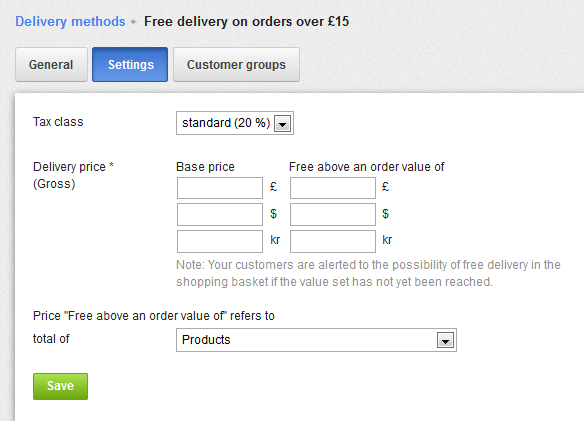
Almost done now, just one more step and you can test it out.
Click on the “General” tab, at the moment your “Free Delivery” method is not visible to your customers. Set to “Visible” and click the “Save” button.