SSH Access
In this guide, we’ll walk you through the steps to enable, configure, and use SSH access in WePanel. SSH (Secure Shell) access in WePanel allows you to securely connect to your hosting via a command-line interface. This enables advanced users to manage files, execute commands, and perform administrative tasks directly on the server. Using SSH enhances security by encrypting data during transmission and is especially useful for developers and system administrators.
TIP: This is a WePanel Professional or Premium feature only, so if you don’t have access to this but would like to, please upgrade your package through your Control Panel, or call our Sales Team on 0345 363 3632.
Getting Started
To get started, you first need to log into your WePanel through your Online Control Panel. Unsure how to do so? Follow our guide HERE
Step One
Go to the section titled Security, then select the SSH access panel.
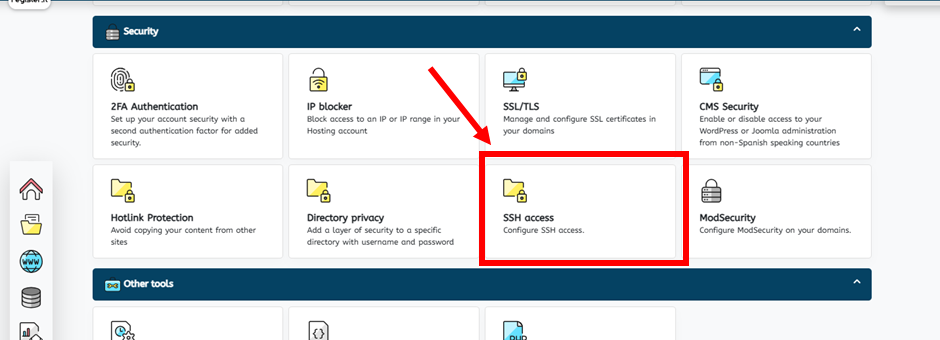
Step Two
You will then be presented with some important information, such as the SSH hostname and the custom SSH port (25088).
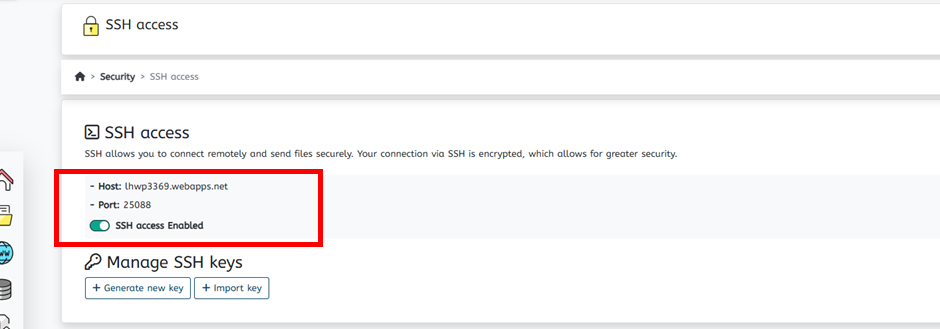
Under Manage SSH keys, you can choose to generate a new key or import a key that you have already created.
Step Three
If you haven’t already created a key, select Generate new key.
On the page you are taken to, you will need to give the new key a name and a password. It is recommended to leave the key type and key size with their default options (RSA and 4096).
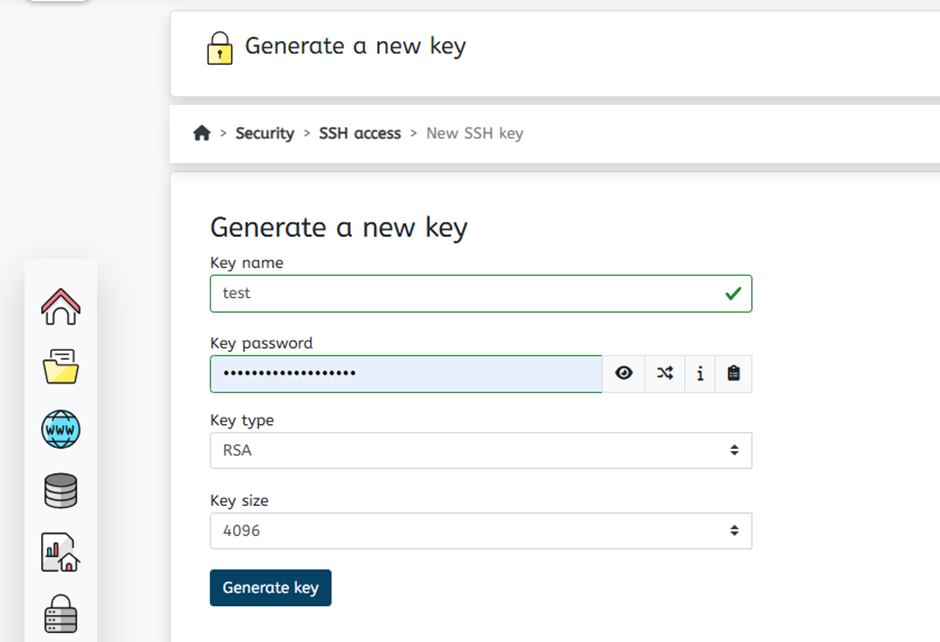
Step Four
You will then find the newly generated private key under Private keys. You will then have the option to download the key by selecting Options < Download, or you can simply view the key by selecting Options < To see.
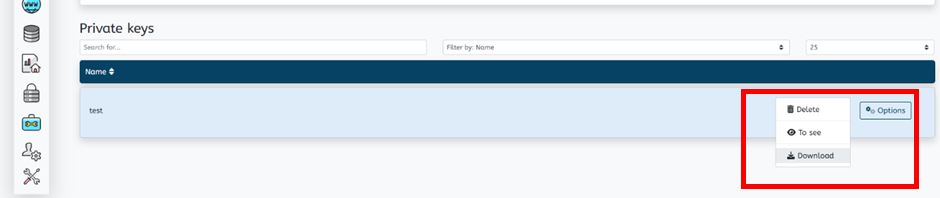
If you have any further questions, simply raise a support request from within your Online Control Panel or call us on 0345 363 3634. Our Support team are here to help and ready to assist you with your enquiry.
For assistance raising a support request please follow the following guide.