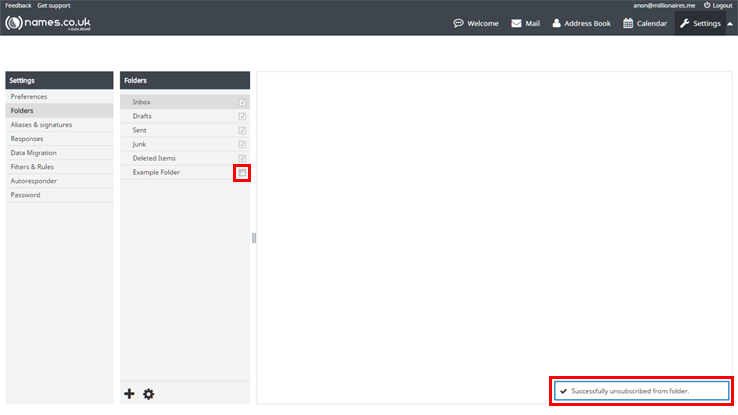Subscribing & Unsubscribing to Folders
– In WebMail you are able to create new folders, move your Emails to those folders or just create an automated Email filter that sends Emails from a certain contact or containing specific words, to a custom folder. If you create folders for this purpose, you may or may not want the Emails contained within these folders to appear in your inbox pane.
– If you do want to see the contents of a folder in your inbox, you will need to subscribe to the folder in question, likewise, if you do not wish to see the contents of a folder in your inbox, you can unsubscribe from a folder.
– To manage your folder subscriptions, first click on to ‘Settings’ up in the top right of the screen.
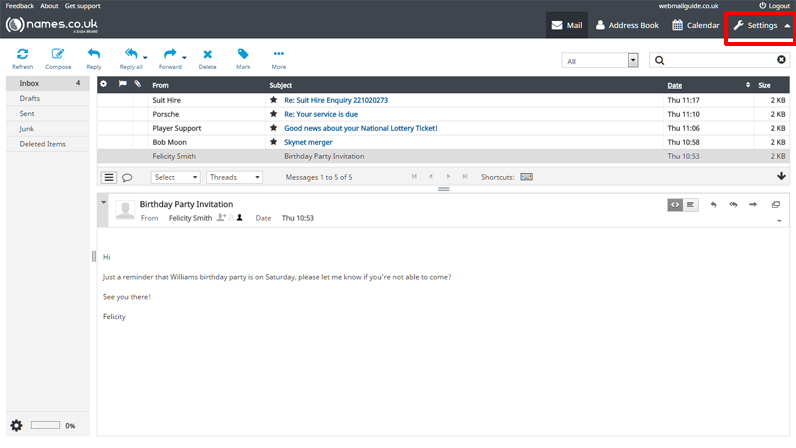
– Next, select ‘Folders’ from the far left column, as shown below:

– Simply tick the box next to the folder you wish to subscribe to, upon ticking this box you’d receive an acknowledgement of your subscription to this folder in the bottom right of the screen.

– To unsubscribe from a folder, ensure that the folder has no tick alongside it, again this action will be confirmed with a notification in the bottom right of the screen, as indicated on the image below: