Updating Exchange Email Password in Mac Mail
Every now and then Microsoft requests that your email password be updated for security purposes. While this isn’t an issue for Outlook Web App users this can cause problems for people using a local email client as this can cause sync errors.
The guide below will direct you on how to update an exchange password in Mac Mail and avoid these sync errors each time you update your password.
Exchange Password Alteration
Firstly, ensure that the Mail application is open on your Mac. Then Select the Mail option in the top left of the screen and click Preferences
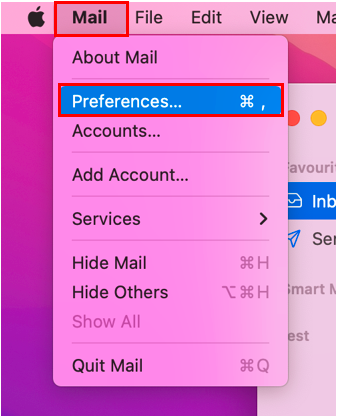
A new window will now have appeared showing your accounts listed on the left. Ensure that you have your Exchange account selected. On the right of the window there will be several options. Click on Server Settings.
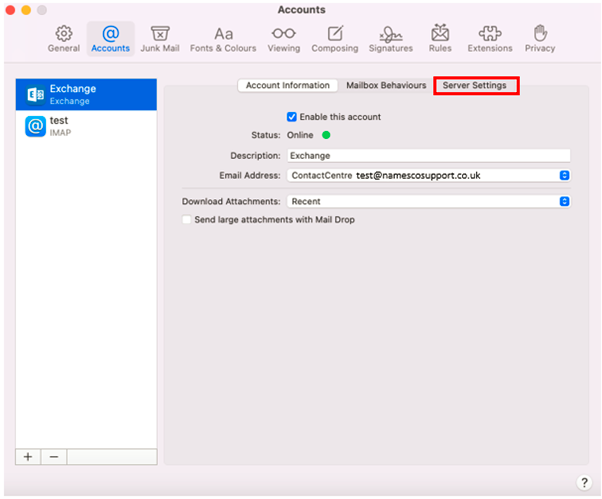
Upon clicking on Server Settings, you will be presented with the below screen. In here you can input your new password and hit Save. If your credentials are correct your exchange account should now start syncing.
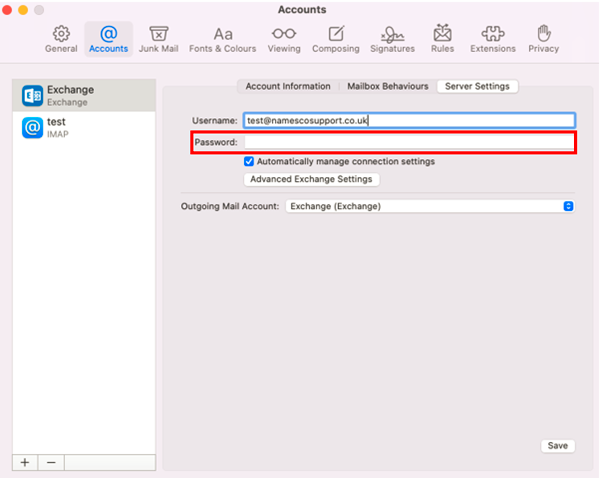
Other Information
Troubleshooting Mac Mail: https://support.apple.com/en-gb/guide/mail/mail35552/mac
Kickstart Service:
If you encounter issues during the setup of your email on Outlook 365, we can assist you with this. We offer a premium paid for service that will involve one of our email engineers booking a 30-minute time slot with you and guiding you through setup ensuring that your email functions correctly. Please call our team on 0345 363 3634 and we will get you booked in as soon as possible.