Using DNS Templates
Introduction
When managing multiple domain names on an account it can be time consuming having to enter the DNS records in for each domain name manually each time. This is why DNS templates were created. You can create a DNS template which can used on multiple domains by following the guide here. This guide will show you how to apply the DNS template through the DNS administration area.
Table of Contents
- Accessing your Online Control Panel
- Accessing DNS administration
- Using a DNS template
Step One
Navigate to our website names.co.uk
Once on the website, choose “Log in” found on the top right-hand side of the page and log into your Online Control Panel. If you need assistance with this, please follow this guide.
Step Two
Once you have successfully logged into your Online Control Panel, navigate to the “Services” tab and from the drop-down menu choose “Dashboard”.
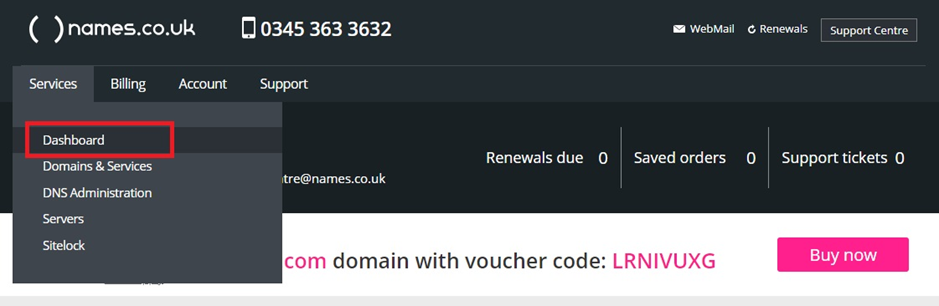
Step Three
The page that loads will show a list of your domain names. Choose the domain name you are looking to make DNS changes to
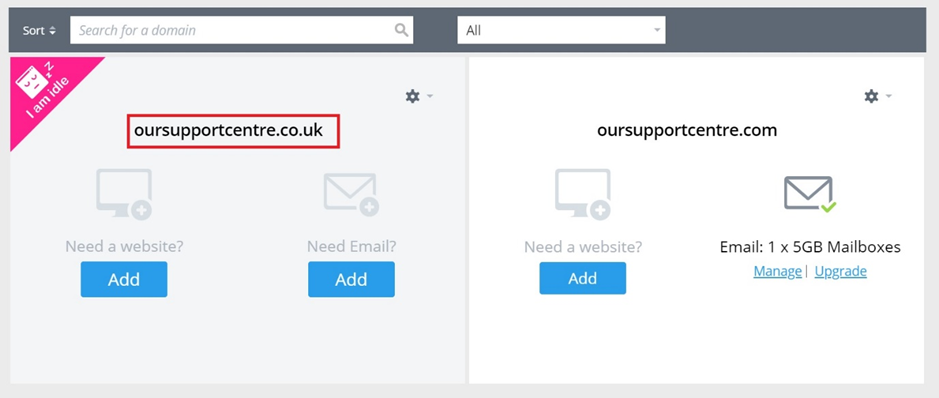
Step Four
If you navigate to the bottom of the page, you will see a section called “DNS Settings” – choose this option.
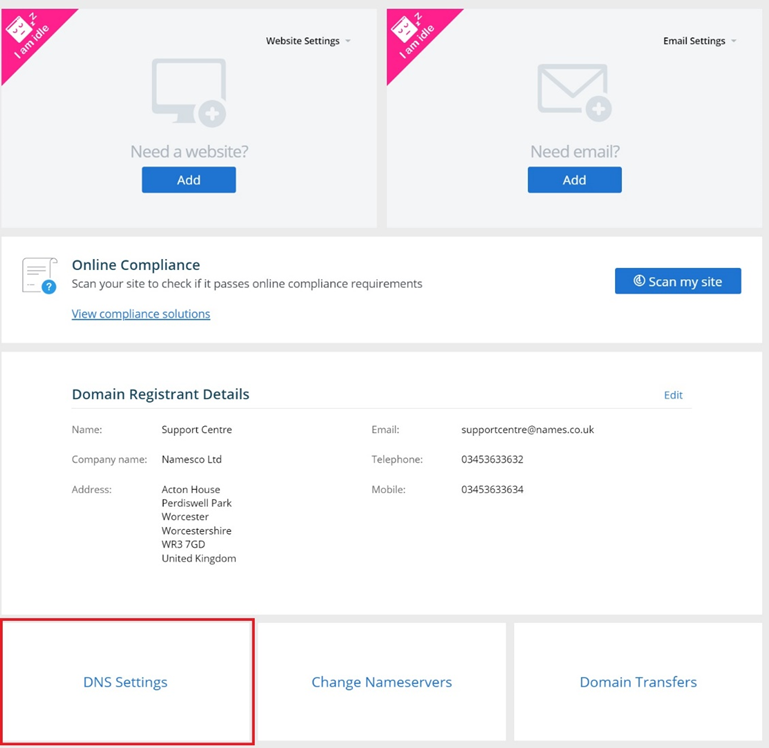
Step Five
If using DNS for the first time, you’ll need to activate advanced DNS options. To do this, tick the “Activate advanced DNS” box and then choose “Activate”
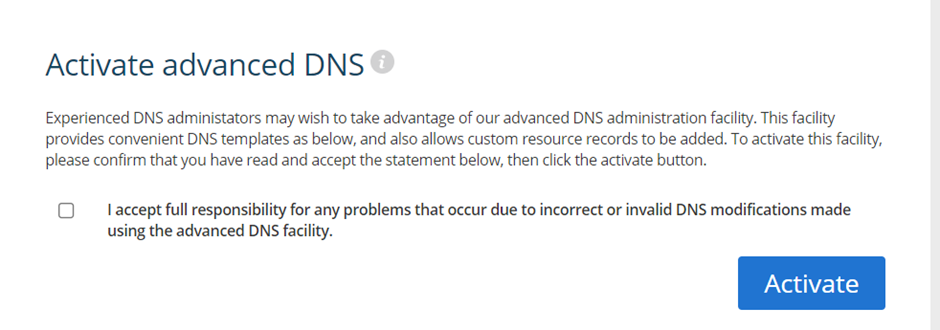
Step Six
If you now choose the drop-down list under “Templates” you will see “Custom templates”. This allows you to select a template that has been created previously by yourself and quickly apply this to your domain name. Make sure to choose Save at the bottom of the page and then wait up to 24 hours for this to take effect.
Selecting the drop-down list under “Templates”, you’ll now have access to “Custom Templates”. This allows you to select an earlier created template and quickly apply it to your domain name. Make sure to choose “Save” at the bottom of the page and then wait up to 24 hours for this take effect.
To create a template, see the following guide.
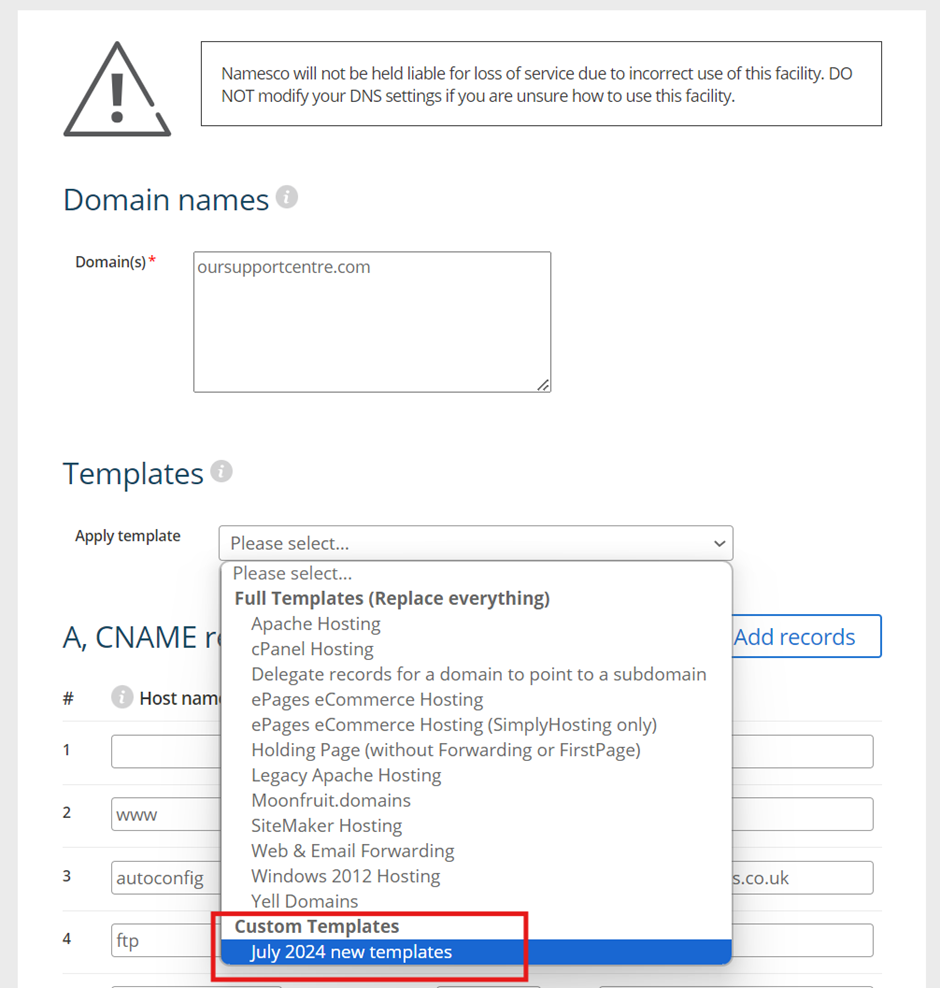
If you have any further questions, simply raise a support request from within your Online Control Panel or call us on 0345 363 3634. Our Support team are here to help and ready to assist you with your enquiry.
For assistance raising a support request please follow the following guide.