Website Builder
Build a website in minutes
with Website Builder
All the tools you need to succeed online
- Grow your business
- Reach more customers
- Get found online
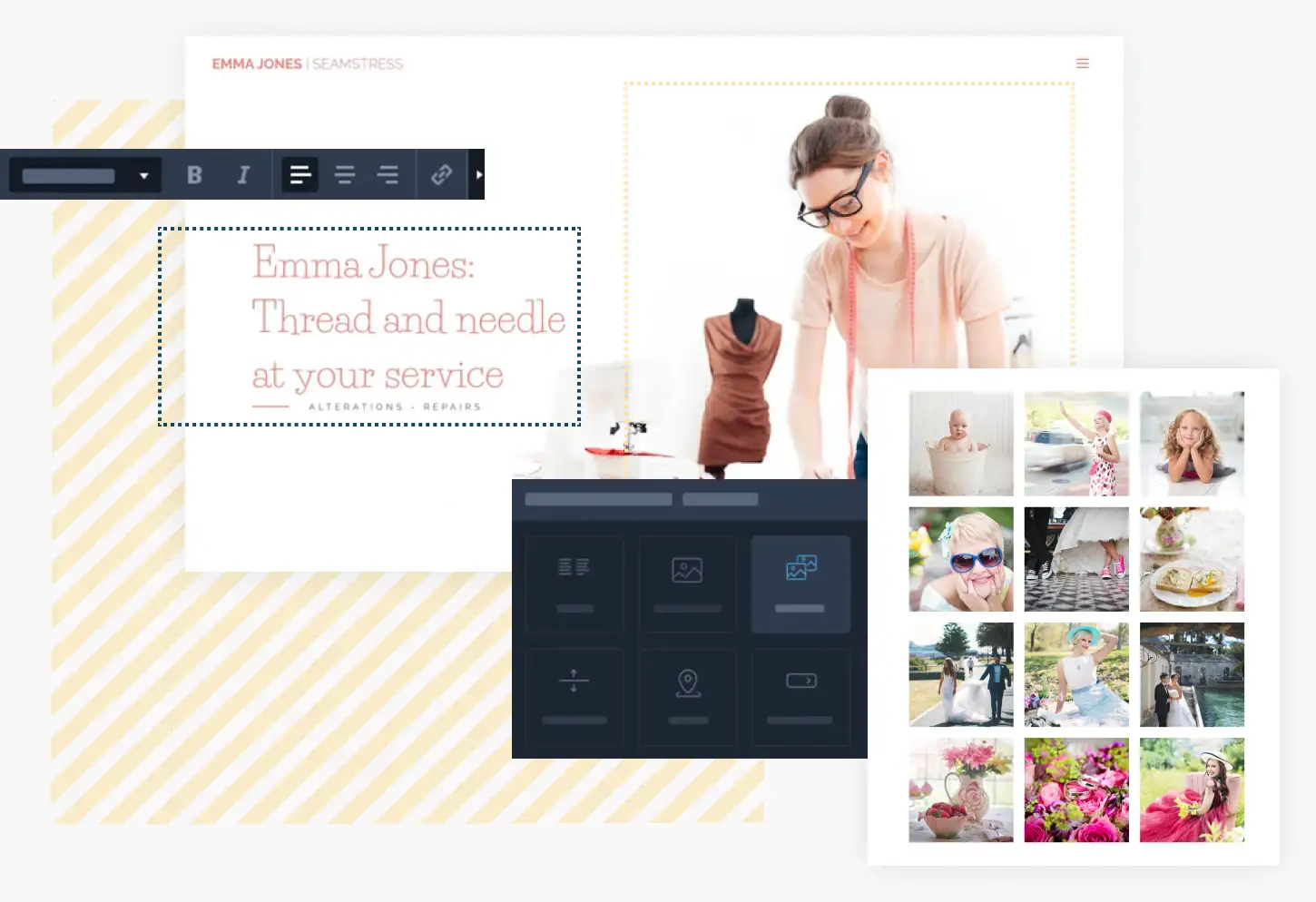

Save time & money
All the tools & features you need to take your business online, in one single place.

No technical skills needed
Build your website yourself without needing to learn code or pay a developer.

Get online fast
Launch your website in minutes with the helpful AI Assistant.
How to create a website in minutes
Let the AI Wizard generate an ideal website for you or create it yourself.
Whatever you choose, your perfect website is just a few steps away.

Step 1: Select your Website Builder
Take your pick from the three available packages and dive into your Online Control Panel to get started.
Step 2: Choose what to create
Are you looking for a website, an online store or a blog? Select your dream project to start bringing your vision to life.
Step 3: Unleash your creativity
Choose from one of dozens of professional templates, or let the AI take over and do the heavy lifting for you.
Step 4: Watch the AI work its magic
Sit back and watch as the AI generates a selection of beautiful designs. Pick your favourite, tweak it and make it yours.
Step 5: Publish and go live
Happy with your new website? Hit Publish and it’s then live and ready to shine.
Website Builder packages & features
Starter
- 5 Website pages
- FREE Domain name**
- 1GB Mailbox included^
- 300MB Storage
- 2GB Bandwidth
- Up to 5 Backups
Package features:
- SEO Tools
Standard
- 50 Website pages
- FREE Domain name**
- 1GB Mailbox included^
- 2GB Storage
- 5GB Bandwidth
- Unlimited Backups
Package features:
- SEO Tools
- AI Website Creation
- Website Statistics
- Site Search

Business
- Unlimited Website pages
- FREE Domain name**
- 1GB Mailbox included^
- 5GB Storage
- 15GB Bandwidth
- Unlimited Backups
Package features:
- SEO Tools
- AI Website Creation
- Website Statistics
- Site Search
- Multiple Languages
- Google Tools Integration
- Membership signup
- Basic Online Store
- Local Shipping Options
- Product Variants
Ecommerce
- Unlimited Website pages
- FREE Domain name**
- 1GB Mailbox included^
- 15GB Storage
- Unlimited Bandwidth
- Unlimited Backups
Package features:
- SEO Tools
- AI Website Creation
- Website Statistics
- Site Search
- Multiple Languages
- Google Tools Integration
- Membership signup
- Advanced Online Store
- Local Shipping Options
- Product Variants
- Product Discounts
- Multiple Currencies
- Automatic Invoicing
Reach more Customers
You don't need to be a marketing expert to grow your business. Website Builder has all the tools you need to bring your offering to a wider audience.

Get a domain & email
Stand out from the crowd with a bespoke domain name for your business. You’ll create a professional impression, get people talking and make your mark in a crowded marketplace.
Quickly spread the word about your new venture with an included business email address. Boost your reputation and cement your standing as a trustworthy supplier.
(T&Cs apply)

Marketing & SEO tools
- Get the word around and generate a real buzz by easily creating blog posts within Website Builder.
- Make it easier for customers to find you by using the search engine optimisation tool to improve your Google rankings.
- Why wait for customers to come to you when you can go directly to them? Use the social media widget to link your website directly to the social platforms your audience is already using.
Why buy Website Builder from names.co.uk?

UK Customer Service
Our team of UK experts are on hand 7 days a week, whenever you need them.

The perfect toolbox
No matter what you're trying to achieve online, we will have a solution.

Simplicity
We believe in making it as easy as possible to take your business online.
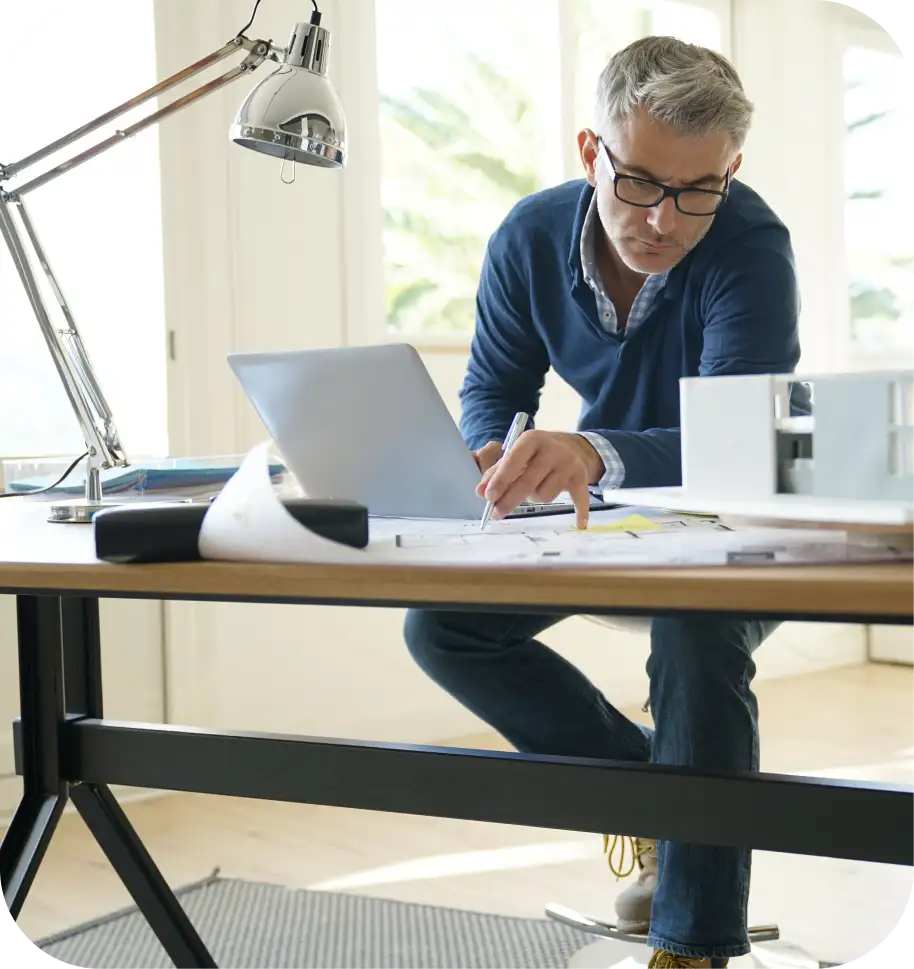
Frequently asked questions about Website Builder
Why do I need a website?
A website gives you an online presence and provides an instant way for you to connect with your target audience and build credibility. Everybody uses the Internet these days, so if you don't have a website then you could be missing out on a lot of custom.What is a website builder?
A website builder is an all-in-one website design package that allows you to build, customise and manage your own site. With great website builders, you can:
- Choose from a range of templates suitable for your needs
- Customise colours and styles to match your brand
- Add your information and images effortlessly
Simply select the template that's right for you, personalise it with your content and publish to your domain name. Website builders provide a straightforward solution for creating your online presence, whether you're a seasoned professional or just starting out.
Is a website builder right for my business?
Our Website Builder packages are perfect for anyone, from small businesses to large companies. They offer several advantages:
- Versatility for various business types, from hair salons to plumbing services
- The opportunity to showcase your business to the world
- Creative freedom to design your online presence
- The ability to sell your products online
With the best website builders, you'll love getting creative and opening the doors of your online business to a global audience. Our Website Builder is designed to cater to all your needs, ensuring you have the tools to create a professional and engaging site.
Unsure which package is right for you? Give us a ring on 0345 363 3632 and we'll help you find the best one.
Do I need any technical skills to use a website builder?
No - that's the best bit! With our Website Builder, you won't need to write any code or have any design skills at all. Our plans all make it easy with:
- An intuitive section editor
- User-friendly interface designed for beginners
- Tools that eliminate the need for coding knowledge
With Website Builder anyone can create a professional-looking site without any technical expertise.
Can I make my website mobile friendly?
Yes, with our Website Builder you only have to create one website because the layout adjusts seamlessly to fit all devices. It offers:
- Responsive designs that adapt to different screen sizes
- The flexibility to build, edit and update your website via mobile or tablet
** Get a FREE .uk, .co.uk, .me.uk, .org.uk domain name, or a .com for £1.99, registered for 1 year when you purchase a monthly Web Hosting, Website Builder, Website Builder Ecommerce, WordPress Hosting, Email Hosting and Microsoft 365 package using the embedded voucher code. This offer is limited to 2 uses per account. Additionally, get a FREE .uk .co.uk, .me.uk, .org.uk domain name or a .com for £1.99 when registered for 1 year with any of our Annual or Multi-year Web Hosting, Website Builder, Website Builder Ecommerce, WordPress Hosting, Email Hosting and Microsoft 365 Packages. These offers do not apply to renewals or transfers, and are available for online transactions only. These offers are for the first billing period only, cannot be used in conjunction with any other offers and may be withdrawn at any time at the discretion of Team Blue Internet Services UK Limited.
^ Get a 1 GB Mailbox free for one month when buying Website Builder monthly, or one year when buying Website Builder annually. After this a renewal payment will be taken at the price outlined in our price list. Offer cannot be used in conjunction with any others and may be withdrawn at any time at the discretion of Team Blue Internet Services UK Limited.